Features
What does Multi-user Management mean?
Multi user means that you can have multiple users within one PushPro account. These users can all work together on the same domain, notifications and campaigns.
Why are my Push Notifications not showing up on my mobile phone?
This could have a variety of reasons. Please make sure that:
- You have opted in to Push Notifications on your domain
- You are not browsing in incognito (Chrome) or private (Firefox, Safari, Opera) mode
- Your device is online
- Your device is not in battery saving mode, preventing background processes
- You haven’t cleared your browser data
PS: Be aware that iOS does not allow sending Push Notifications yet. Therefore, iOS users won't see the opt-in message nor receive any Push Notifications.
What is Time to Live?
Time to Live
The Time to Live value controls the period PushPro tries to deliver a message to your subscribers. This is especially useful for non-mobile devices which are not always online. You can reduce the TTL for time-sensitive messages. That way, your subscribers won’t receive the messages after it stopped being relevant.
The maximum duration of a TTL messages can be set to 28 days (40320 minutes).
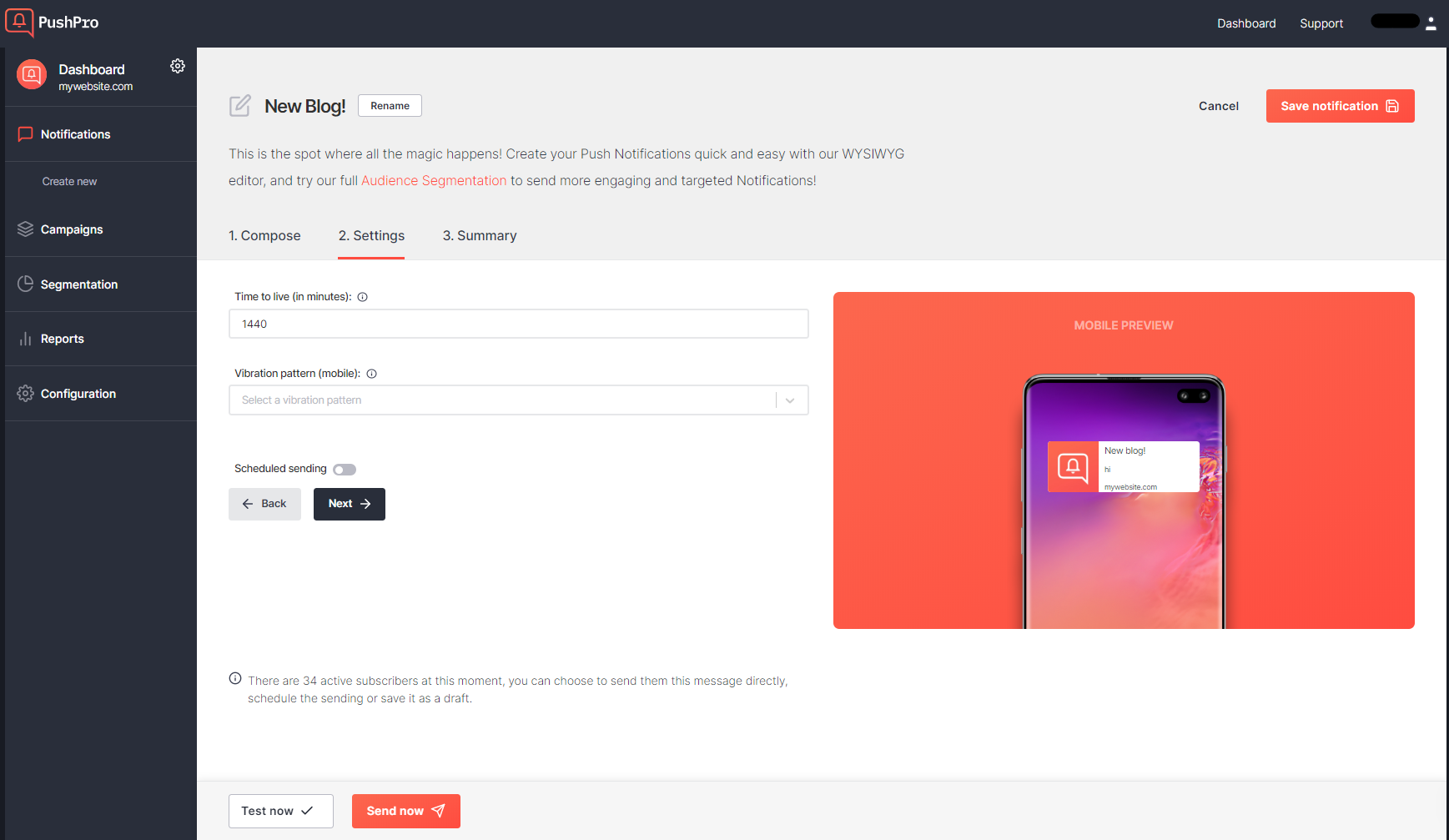
What is a vibration pattern?
You can choose a vibration pattern for the device’s vibration hardware to emit when the notification fires. At the moment, this functionality is supported by Chrome, Opera, and Samsung browsers on Android up to version O.
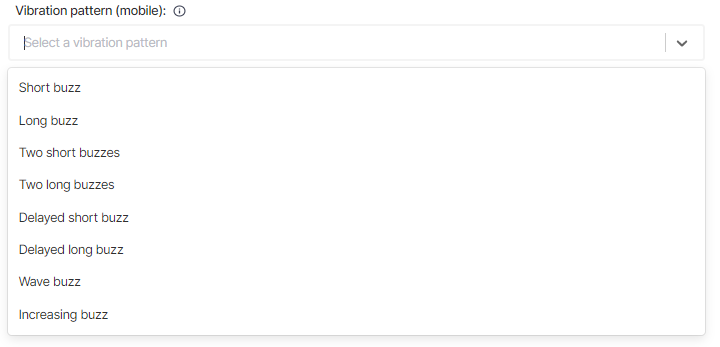
How do I schedule a notification for future delivery?
With PushPro, you can easily send scheduled notifications. Navigate to the Push Notifications tab in your portal and create a new notification like you're used to. Complete step 1 'compose' and click 'next' to go to step 2. Below the 'vibration pattern' field, you can switch on the 'scheduled sending' button and select an exact date and time to send your notification. Mind the time zone you're in which is listed above the date/time selector, and make sure you correctly select AM or PM time. When you're done, select 'Save Notification' (right corner). The notification is now saved to your scheduled menu!
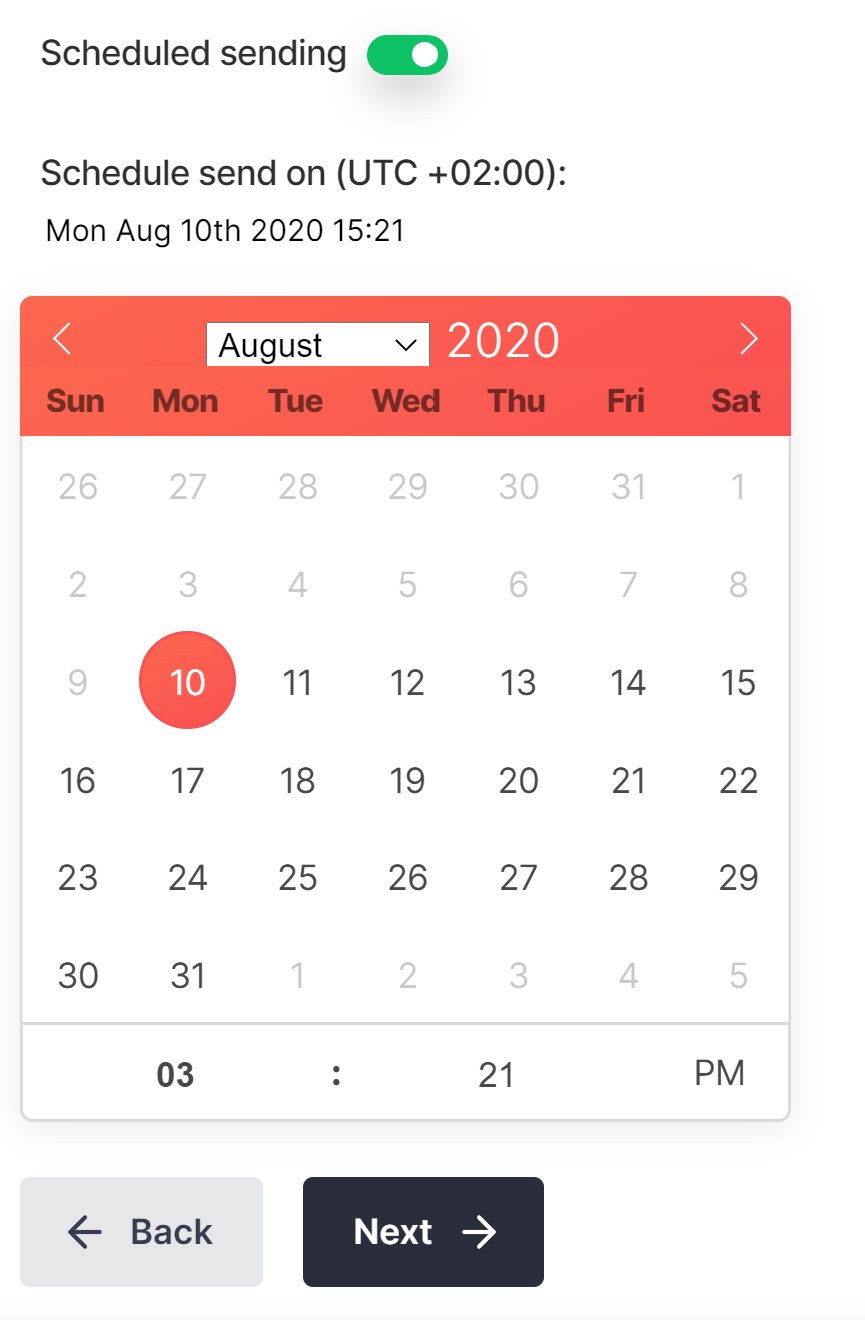
How can I analyze the performance of my push notifications?
On your PushPro portal, you will see "reports" in the dashboard. You can analyze the performance of each individual Push Notification you have sent. Each row in the table represents one of your messages. You are able to see the title of your message, how many subscribers received the message, how many of them opened the message, and finally what the click-through-rate is. You can use these statistics to improve your notification performance.
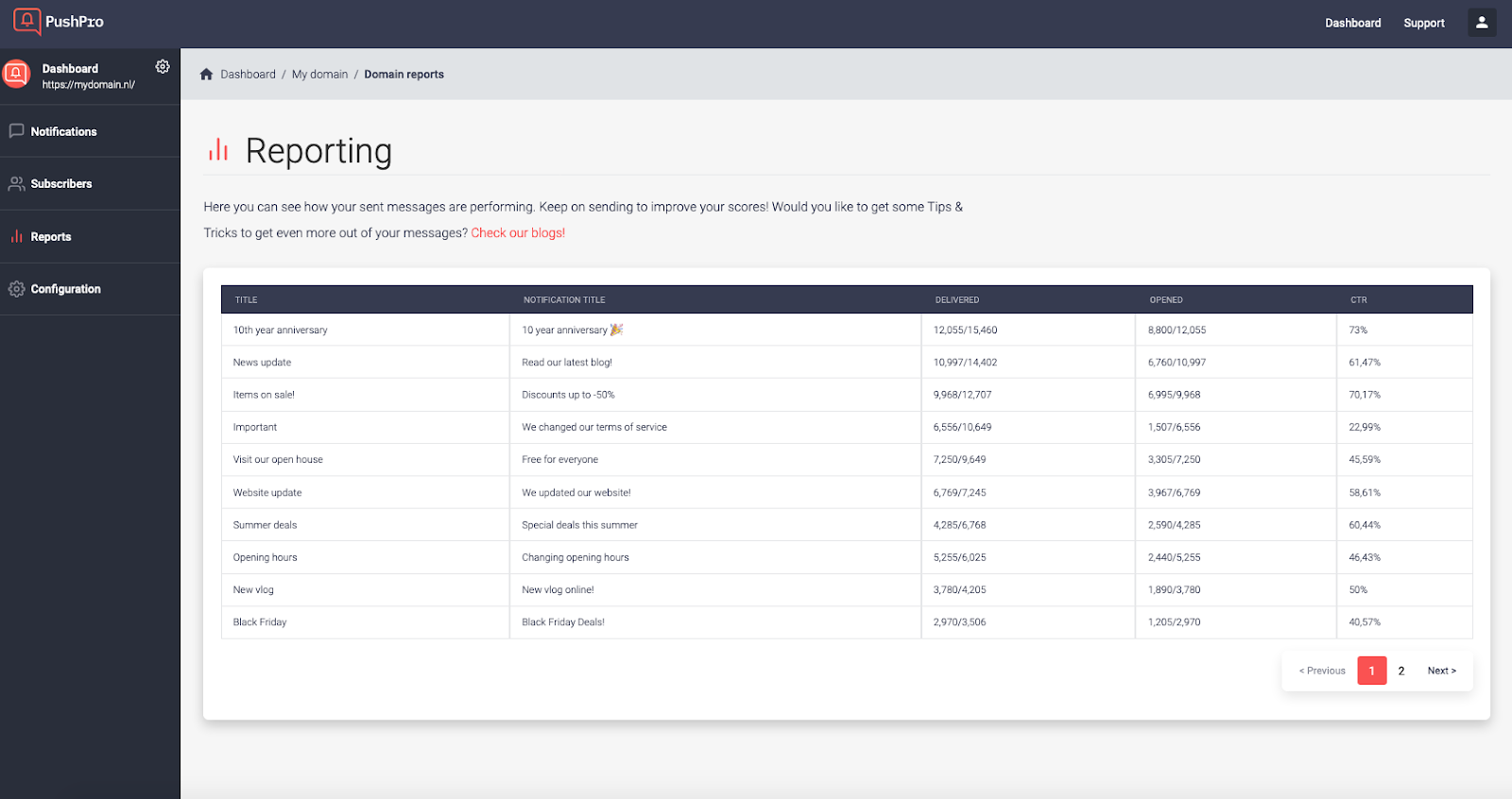
Can I set up drip notifications for new subscribers?
Yes, you can do this with our campaign feature. When you create a campaign, choose the type new subscriber event. Hereafter, you can design your drip campaign in the timeline.
Can I send notifications at pre-set times?
You can with interval notifications. Head over to the campaigns feature and create a new campaign. Make sure to choose the campaign type interval event. Pick the frequency you would like to send notifications with and configure your timeline.
Can I save a notification and send it later?
Sure you can! When creating a new Push Notification, instead of send now, hit 'save notification'. The notification will be saved as a draft which you can see in the draft notifications overview. If you want to edit your draft or push it to your subscribers, click the ''edit" icon.
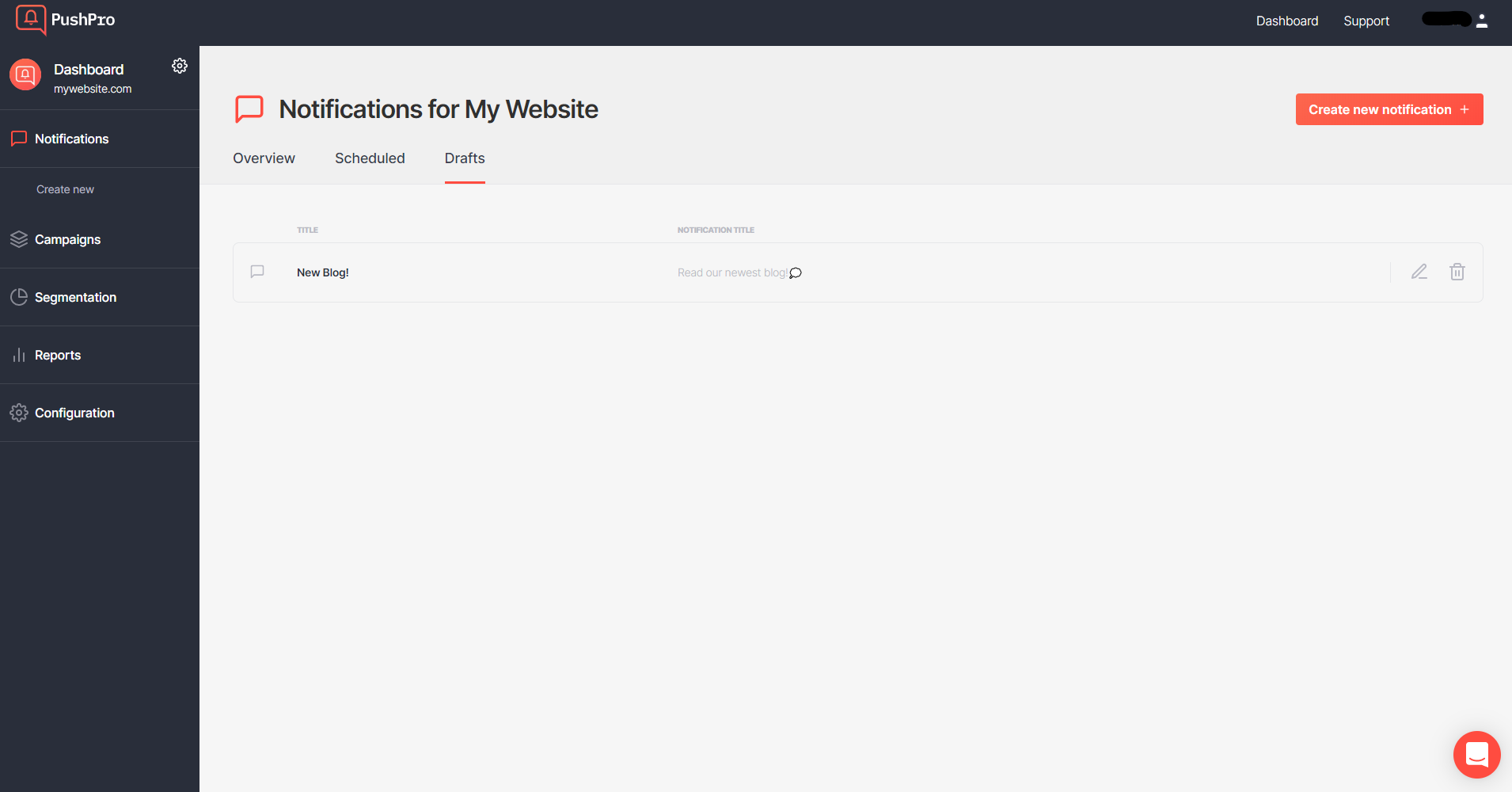
Can I automate my push notification marketing channel?
Yes, with our campaigns feature, you can configure multiple notification campaigns. Define rules when subscribers enter your campaign and design the timeline. You are in full control of when subscribers receive particular notifications. You can even override particular timeline settings to control specific events.
Can I send an automatic notification after someone visited a specific page on my website?
With our page visit campaigns, you can! Create a new campaign of this type and select which page should be the trigger for one or more notifications to be sent. You can choose a specific page, or a group of pages which begin or end with some specific text. For example, a clothing shop could choose all jackets by selecting “page starts with” and input the text “category/jackets/”