How to use
How do I send a push notification?
You can send a Push Notification in a few easy steps. Select the domain you want to send Push Notifications from. Next up, go to “notifications” in the sidebar menu and follow the steps to create a Push Notification. Give your notification a name, provide it with a message title, body text, destination URL, and a button text.
In step two, you can provide the notification with a Time to Live and a Vibration pattern.
A mobile preview is shown immediately and by pressing “Test Now”, you can preview the notification on a laptop/desktop. Subsequently, save the notification as a draft, schedule the notification, or send it directly.
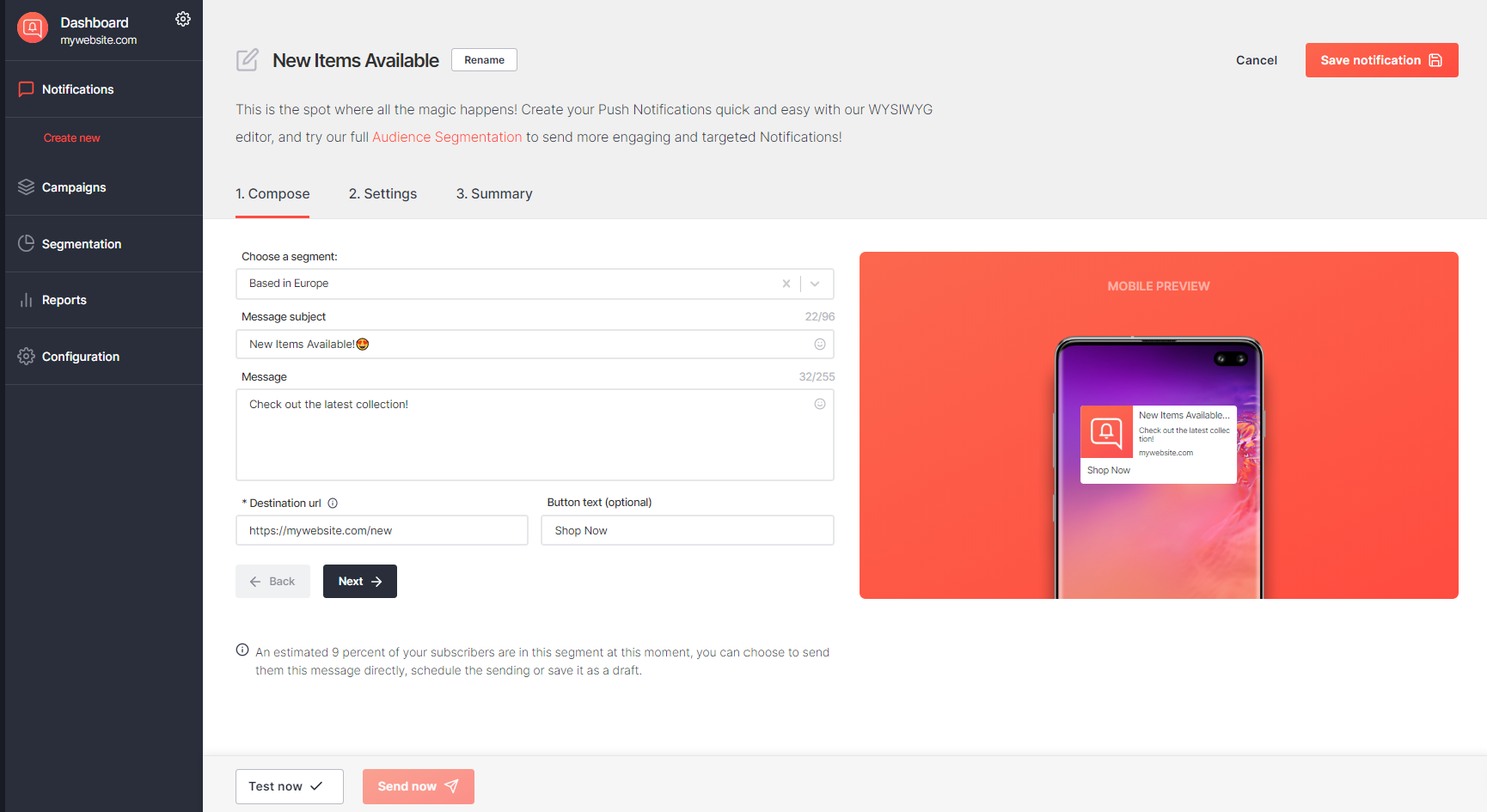
How can I use PushPro with my CMS?
It's super easy to use PushPro on popular CMS vendors. For every domain you want to use PushPro on, generate an API key in the domain settings.
Copy this API key and input it in your CMS.
We currently support:
- Shopify (coming soon!)
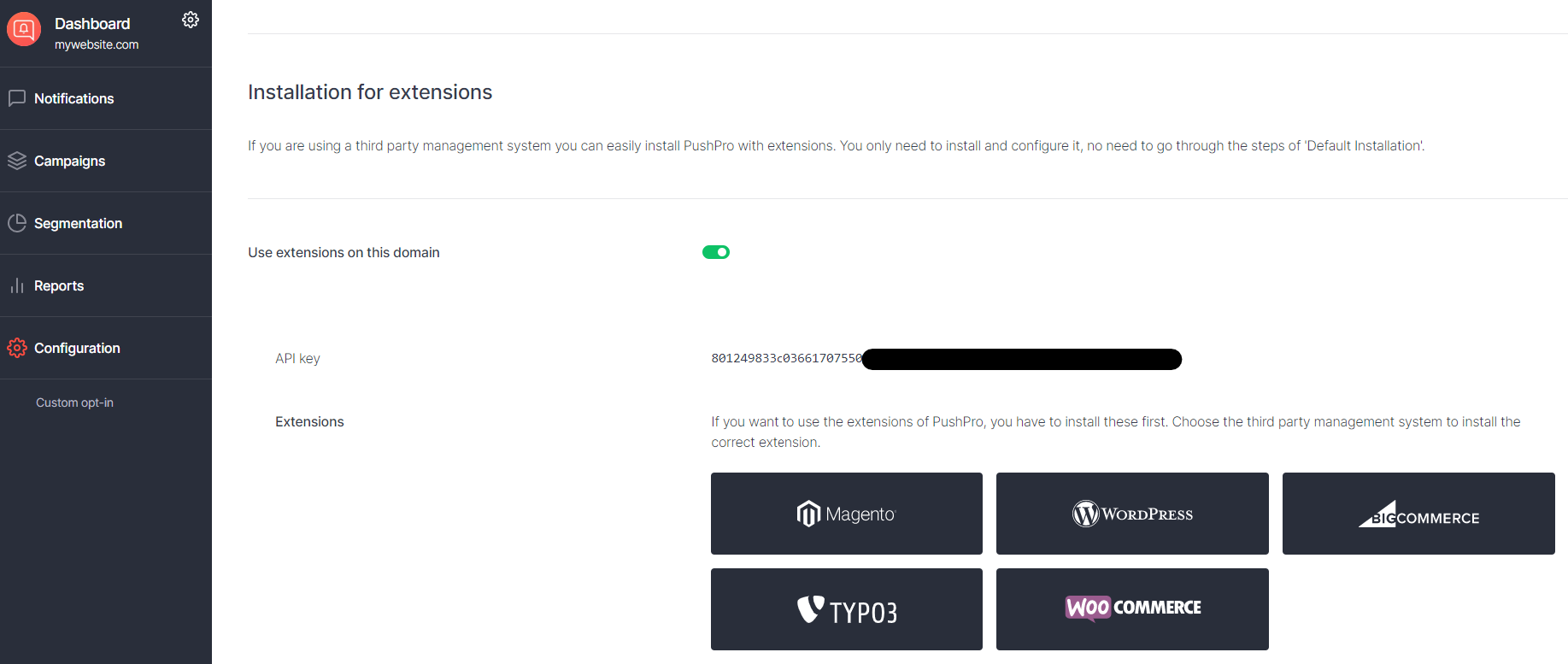
How can I edit my domains?
When you log in to the portal, you will see an overview of your (in)active domains. Press the ''gear'' icon of the domain you want to edit so you can start configuring your domain settings.
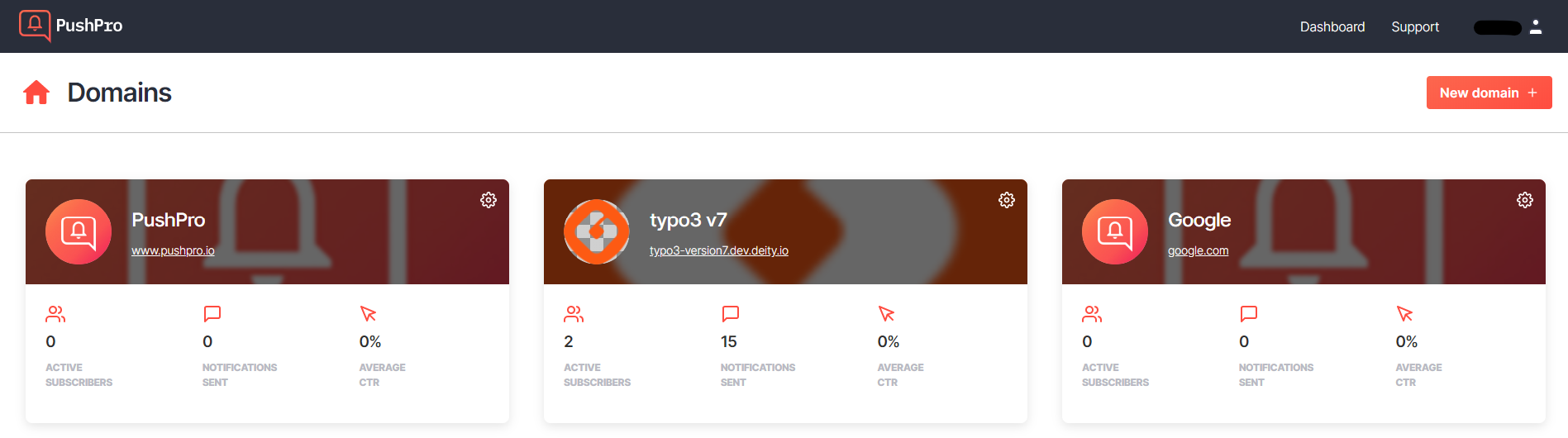
You can edit several things:
- The name and URL of your domain (Press the ''pencil'' icon on the right of your domain name). The domain name and URL listed here are for your own reference only. If you want to switch the domain you use PushPro on, your current subscribers will not be transferred to your new domain. Please contact us at hello@pushpro.io to transfer your subscribers.
- (Paid plans) The notification image. Upload an image which will be shown on every notification sent from the selected domain.
- (Paid plans) The custom opt-in message. Here you can change the title and body text of your custom opt-in request.

Can I use a UTM code in my landing page URL?
If your website already makes use of google analytics, you can add a UTM code to the landing page URL field. If you haven’t used google analytics before, make sure to properly configure it before adding UTM codes.
Can I use the events of my own back-end system to trigger PushPro notifications?
PushPro offers native support for campaigns based on events available in the PushPro database.